If temperature rises above 72°, then Change color on All
Other popular Google Nest Thermostat workflows and automations
-
-
If nest temperature rises above 21°, then Turn off plug smappee switch
-
Auto Fan Off When You Leave

-
Auto-Heat Nest Thermostat

-
Close RYSE group when room temperature (Google Nest) rises above a fixed value
-
Connect your Google Nest with your Neo Smart Blinds

-
Close RYSE shades/curtains when room temperature (Google Nest) rises above a fixed value
-
Adjust Room Settings for Colder Weather

-
Connect your Google Nest to your WeMo Smart Plug and turn on your indoor fan.

Build your own Google Nest Thermostat and Google Sheets automations
Triggers (If this)
-
 New spreadsheet added to folder
This trigger fires when a new spreadsheet is added to a Google Drive folder you specify. Note: only works for spreadsheets created after the Applet turned on.
New spreadsheet added to folder
This trigger fires when a new spreadsheet is added to a Google Drive folder you specify. Note: only works for spreadsheets created after the Applet turned on.
-
 Temperature rises above
This trigger fires when the temperature rises above a given threshold.
Temperature rises above
This trigger fires when the temperature rises above a given threshold.
-
 New worksheet in spreadsheet
This trigger fires when a new worksheet is added to a spreadsheet you specify.
New worksheet in spreadsheet
This trigger fires when a new worksheet is added to a spreadsheet you specify.
-
 Temperature drops below
This trigger fires when the temperature drops below a given threshold.
Temperature drops below
This trigger fires when the temperature drops below a given threshold.
-
 New row added to spreadsheet
This trigger fires when a new row is added to a spreadsheet you specify.
New row added to spreadsheet
This trigger fires when a new row is added to a spreadsheet you specify.
-
 Humidity rises above
This trigger fires when the humidity rises above a given threshold.
Humidity rises above
This trigger fires when the humidity rises above a given threshold.
-
 Cell updated in spreadsheet
This trigger fires when a particular cell is updated within the spreadsheet you specify.
Cell updated in spreadsheet
This trigger fires when a particular cell is updated within the spreadsheet you specify.
-
 Humidity drops below
This trigger fires when the humidity drops below a given threshold.
Humidity drops below
This trigger fires when the humidity drops below a given threshold.
New spreadsheet added to folder
This trigger fires when a new spreadsheet is added to a Google Drive folder you specify. Note: only works for spreadsheets created after the Applet turned on.
Temperature rises above
This trigger fires when the temperature rises above a given threshold.
New worksheet in spreadsheet
This trigger fires when a new worksheet is added to a spreadsheet you specify.
Temperature drops below
This trigger fires when the temperature drops below a given threshold.
New row added to spreadsheet
This trigger fires when a new row is added to a spreadsheet you specify.
Humidity rises above
This trigger fires when the humidity rises above a given threshold.
Cell updated in spreadsheet
This trigger fires when a particular cell is updated within the spreadsheet you specify.
Humidity drops below
This trigger fires when the humidity drops below a given threshold.
Queries (With)
-
 Current values of a row
This query returns the current values in a given row. Values from columns A-Z are available as ingredients.
Current values of a row
This query returns the current values in a given row. Values from columns A-Z are available as ingredients.
-
 Current value of a cell
This query returns the current value of a single cell in your spreadsheet.
Current value of a cell
This query returns the current value of a single cell in your spreadsheet.
-
 History of rows added to spreadsheet
This query returns a list of when a new row is added to a spreadsheet you specify.
History of rows added to spreadsheet
This query returns a list of when a new row is added to a spreadsheet you specify.
-
 History of when Cell was updated in spreadsheet
This query returns a list of when a particular cell was updated within the spreadsheet you specify.
History of when Cell was updated in spreadsheet
This query returns a list of when a particular cell was updated within the spreadsheet you specify.
-
 History of spreadsheets added to folder
This query returns a list of when a new spreadsheet is added to a Google Drive folder you specify. Note: only works for spreadsheets created after the Applet turned on.
History of spreadsheets added to folder
This query returns a list of when a new spreadsheet is added to a Google Drive folder you specify. Note: only works for spreadsheets created after the Applet turned on.
-
 History of worksheets in spreadsheet
This query returns a list of when a new worksheet is added to a spreadsheet you specify.
History of worksheets in spreadsheet
This query returns a list of when a new worksheet is added to a spreadsheet you specify.
Current values of a row
This query returns the current values in a given row. Values from columns A-Z are available as ingredients.
Current value of a cell
This query returns the current value of a single cell in your spreadsheet.
History of rows added to spreadsheet
This query returns a list of when a new row is added to a spreadsheet you specify.
History of when Cell was updated in spreadsheet
This query returns a list of when a particular cell was updated within the spreadsheet you specify.
History of spreadsheets added to folder
This query returns a list of when a new spreadsheet is added to a Google Drive folder you specify. Note: only works for spreadsheets created after the Applet turned on.
History of worksheets in spreadsheet
This query returns a list of when a new worksheet is added to a spreadsheet you specify.
Actions (Then that)
-
 Turn thermostat on
This action will turn on your thermostat.
Turn thermostat on
This action will turn on your thermostat.
-
 Update cell in spreadsheet
This action will update a single cell in the first worksheet of a spreadsheet you specify. Note: a new spreadsheet is created if the file doesn't exist.
Update cell in spreadsheet
This action will update a single cell in the first worksheet of a spreadsheet you specify. Note: a new spreadsheet is created if the file doesn't exist.
-
 Turn thermostat off
This action will turn off your thermostat.
Turn thermostat off
This action will turn off your thermostat.
-
 Add row to spreadsheet
This action will add a single row to the bottom of the first worksheet of a spreadsheet you specify. Note: a new spreadsheet is created after 2000 rows.
Add row to spreadsheet
This action will add a single row to the bottom of the first worksheet of a spreadsheet you specify. Note: a new spreadsheet is created after 2000 rows.
-
 Turn on Eco Mode
This action will turn on your thermostat with Eco Mode.
Turn on Eco Mode
This action will turn on your thermostat with Eco Mode.
-
 Turn off Eco Mode
This action will turn off your thermostat's Eco Mode. When the Eco mode is turned off, the thermostat mode will default to the last standard mode (HEAT, COOL, HEATCOOL, or OFF) that was active.
Turn off Eco Mode
This action will turn off your thermostat's Eco Mode. When the Eco mode is turned off, the thermostat mode will default to the last standard mode (HEAT, COOL, HEATCOOL, or OFF) that was active.
-
 Set COOL temperature
This action will set the desired temperature in the COOL mode.
Set COOL temperature
This action will set the desired temperature in the COOL mode.
-
 Set HOT temperature
This action will set the desired temperature in the HOT mode.
Set HOT temperature
This action will set the desired temperature in the HOT mode.
-
 Set temperature range
This action will set the desired temperature HEAT & COOL mode range.
Set temperature range
This action will set the desired temperature HEAT & COOL mode range.
-
 Turn on fan
This action will turn on your thermostat's fan for X minutes.
Turn on fan
This action will turn on your thermostat's fan for X minutes.
-
 Turn off fan
This action will turn off your thermostat's fan.
Turn off fan
This action will turn off your thermostat's fan.
Turn thermostat on
This action will turn on your thermostat.
Update cell in spreadsheet
This action will update a single cell in the first worksheet of a spreadsheet you specify. Note: a new spreadsheet is created if the file doesn't exist.
Turn thermostat off
This action will turn off your thermostat.
Add row to spreadsheet
This action will add a single row to the bottom of the first worksheet of a spreadsheet you specify. Note: a new spreadsheet is created after 2000 rows.
Turn on Eco Mode
This action will turn on your thermostat with Eco Mode.
Turn off Eco Mode
This action will turn off your thermostat's Eco Mode. When the Eco mode is turned off, the thermostat mode will default to the last standard mode (HEAT, COOL, HEATCOOL, or OFF) that was active.
Set COOL temperature
This action will set the desired temperature in the COOL mode.
Set HOT temperature
This action will set the desired temperature in the HOT mode.
Set temperature range
This action will set the desired temperature HEAT & COOL mode range.
Turn on fan
This action will turn on your thermostat's fan for X minutes.
Turn off fan
This action will turn off your thermostat's fan.
How to connect Google Nest Thermostat and Google Sheets
Find or create an Applet
Start by discovering an automation to connect or customizing your own. It's quick and easy.Connect IFTTT to your accounts
Securely connect your Google Nest Thermostat and Google Sheets accounts.Finalize and customize your Applet
Review your trigger and action settings. Your Applet is ready to go!Top integration tips, tools, and resources
IFTTT helps all your apps and devices work better together
