Where do you think you are going?
Other popular Google Wifi workflows and automations
-
-
Turn your Philips Hue lights on when a device connects to OnHub

-
When a specific device disconnects from Google Wifi, set a variable to false in Apilio (2)

-
Receive a Gmail message when a device joins your OnHub network

-
When a device disconnects from OnHub turn off Philips Hue lights

-
When a device disconnects from OnHub turn off Lifx lights

-
At a select time every day, prioritize a certain device

-
When I get home send welcome notification to my watch

-
Automatically disarm Blink system
Build your own Google Wifi and Pushbullet automations
Triggers (If this)
Queries (With)
Actions (Then that)
-
 Push a note
This Action will push a new note to your Pushbullet inbox.
Push a note
This Action will push a new note to your Pushbullet inbox.
-
 Prioritize Device
This Action will prioritize a device for 1 hour on your Google Wifi network.
Prioritize Device
This Action will prioritize a device for 1 hour on your Google Wifi network.
-
 Push a link
This Action will push a new link to your Pushbullet inbox.
Push a link
This Action will push a new link to your Pushbullet inbox.
-
 Push a file
This Action will push a new file to your Pushbullet inbox.
Push a file
This Action will push a new file to your Pushbullet inbox.
-
 Push an address
This Action will push a new address to your Pushbullet inbox that will open in Google Maps.
Push an address
This Action will push a new address to your Pushbullet inbox that will open in Google Maps.
Push a note
This Action will push a new note to your Pushbullet inbox.
Prioritize Device
This Action will prioritize a device for 1 hour on your Google Wifi network.
Push a link
This Action will push a new link to your Pushbullet inbox.
Push a file
This Action will push a new file to your Pushbullet inbox.
Push an address
This Action will push a new address to your Pushbullet inbox that will open in Google Maps.
How to connect Google Wifi and Pushbullet
Find or create an Applet
Start by discovering an automation to connect or customizing your own. It's quick and easy.Connect IFTTT to your accounts
Securely connect your Google Wifi and Pushbullet accounts.Finalize and customize your Applet
Review your trigger and action settings. Your Applet is ready to go!
IFTTT helps all your apps and devices work better together